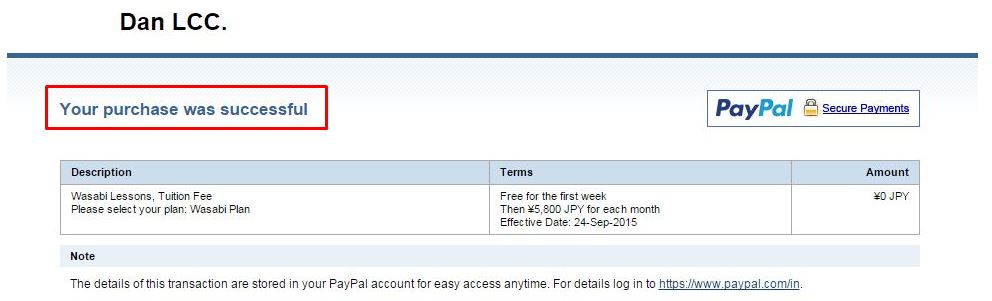PayPal Payment Screenshots
Step 1 Billing Information
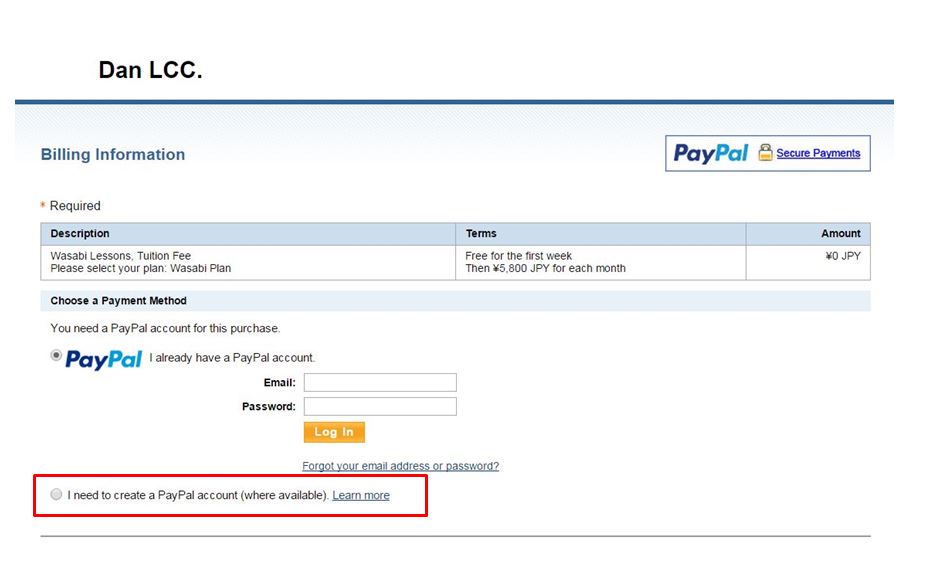 When you click the subscription button, you will move to this page. Then, you will need to choose “I need to create a PayPal account”. Of course, if you have one already, you don’t have to do so and your payment will be done quickly.
When you click the subscription button, you will move to this page. Then, you will need to choose “I need to create a PayPal account”. Of course, if you have one already, you don’t have to do so and your payment will be done quickly.
Step 2 Enter Your Information
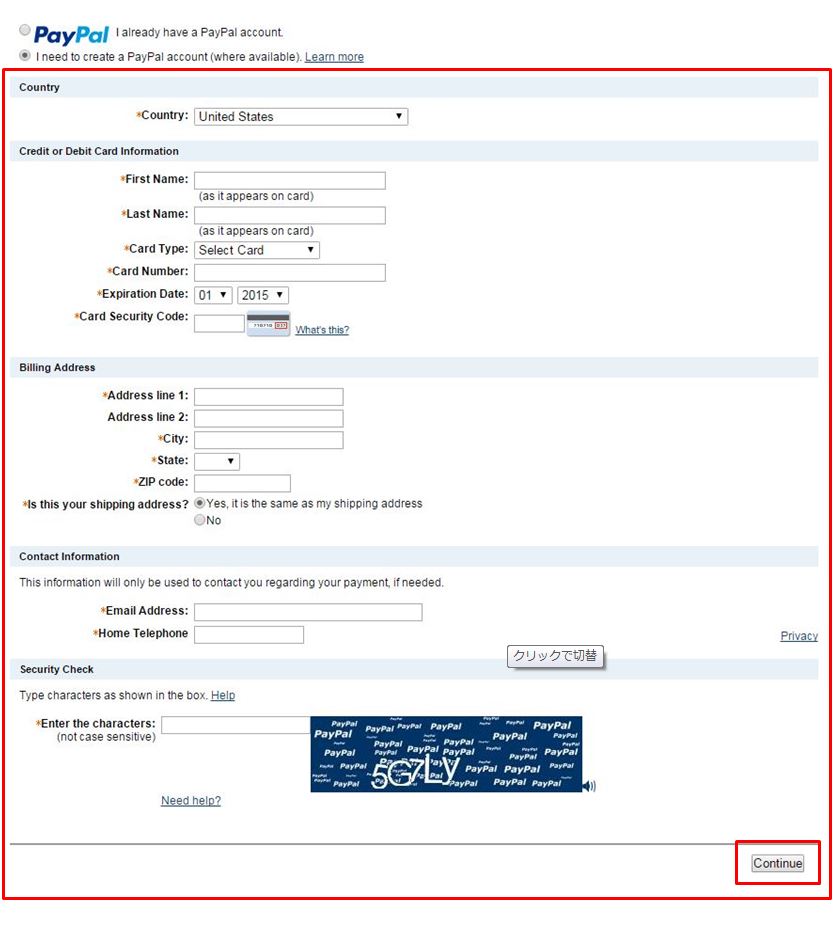 After the step 1, this page will appear. Please accordingly enter your information and click the “Continue” at the right bottom corner. The place might be changed depending on your language setting.
After the step 1, this page will appear. Please accordingly enter your information and click the “Continue” at the right bottom corner. The place might be changed depending on your language setting.
Step 3 Save Your Information
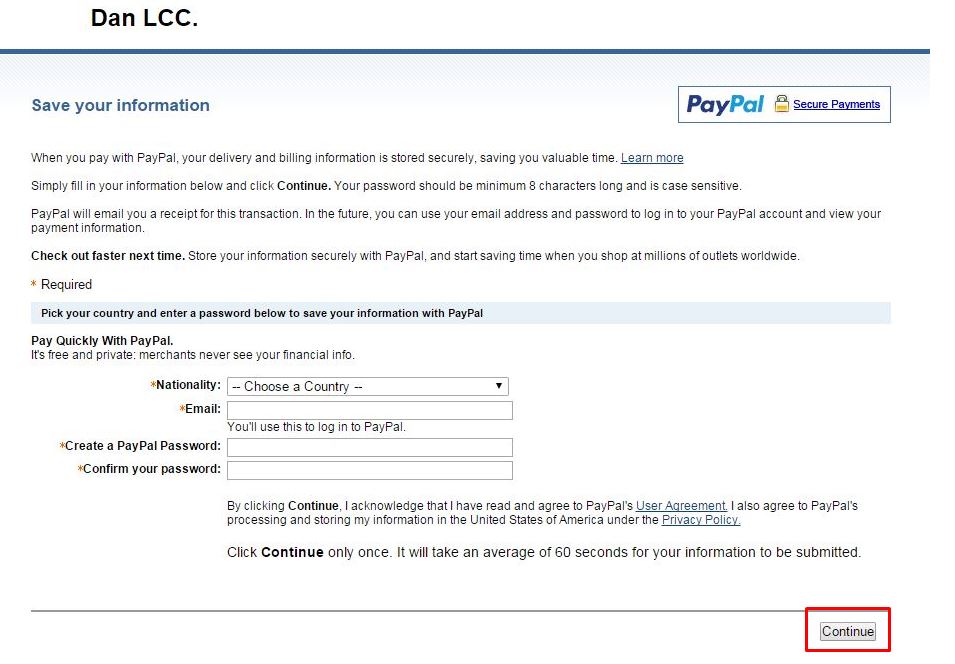 Then, you will create your own password. This is actually all what you need to do in order to create a PayPal account. After that, please click the “Continue” at the right bottom corner. Again, the place might be changed depending on your language setting.
Then, you will create your own password. This is actually all what you need to do in order to create a PayPal account. After that, please click the “Continue” at the right bottom corner. Again, the place might be changed depending on your language setting.
Step 4 Review Your Payment
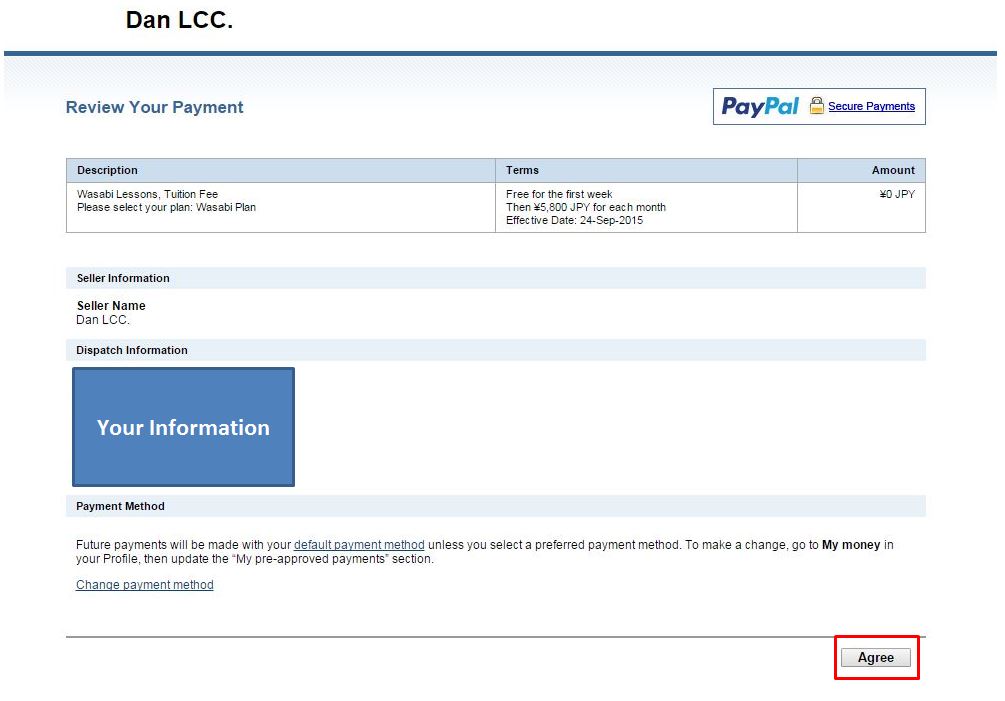 This is the final procedure. Please confirm what you have entered so far and click the “Agree” at the right bottom corner. Again, the place might be changed depending on your language setting. For your reference, Dan LCC. is the company name behind Wasabi.
This is the final procedure. Please confirm what you have entered so far and click the “Agree” at the right bottom corner. Again, the place might be changed depending on your language setting. For your reference, Dan LCC. is the company name behind Wasabi.
Step 5 Complete Your Payment
Congratulation! You have completed your payment. Next, please submit your arrangement form in order for us to proceed with your lessons.
If Some Errors Occurred…
Please confirm whether:
- Your card is accepted by PayPal.
- Your card is activated for international transactions.
- You entered your proper address, which means that suppose you used to live in the US and created a credit card, then if you moved to Japan and try to use the card which you made in the US with Japan’s address, PayPal may not accept your card.
If you could not resolve the errors, you may request us to send an electrical invoice via this Request Form.